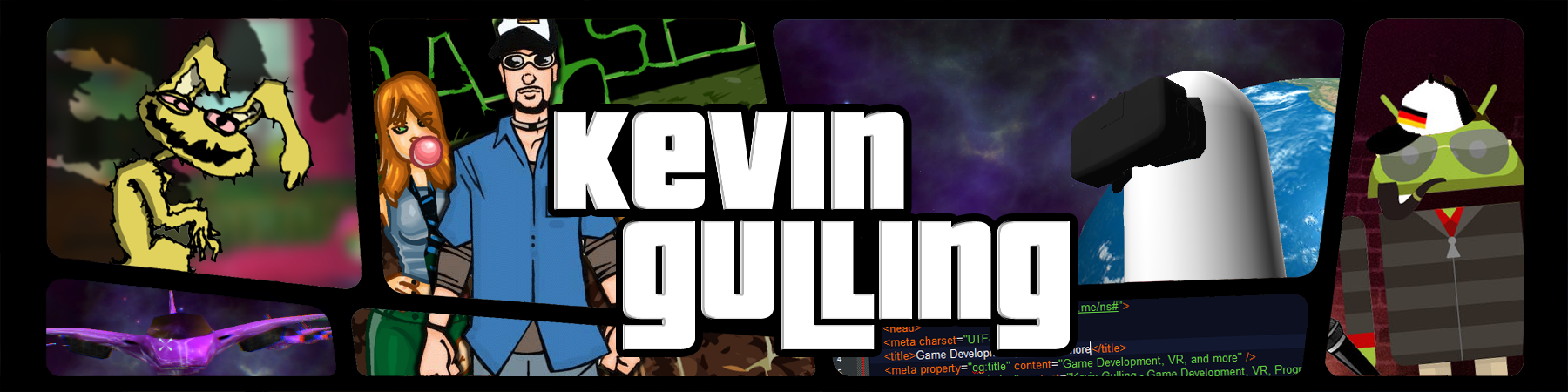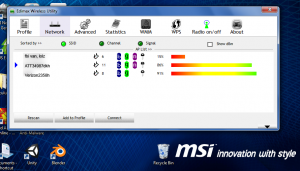After running the beast (see article – building a $500 Gaming Computer) for about a month now, I have only encountered one issue. I narrowed it down to when I am online. At first I assumed it was a browser issue, but after using multiple browsers and running across the same problem, I was quick to point the finger at the Edimax Wireless LAN Utility. When you install the Edimax Wireless LAN Drivers, it automatically installs this utility for you. And a nice utility it would be if it were not freezing up my system. I searched online for an updated version to no avail. I searched and searched for a way to disable the Edimax Wireless LAN Utility from running on startup, and I could not find an option within the program itself.
Whether you want to disable the Edimax Wireless LAN Utility for the reasons stated above, or you are just looking for a way to free up some more processing power, I recommend using Ccleaner to do the job.
Ccleaner to the rescue! If you don’t already have Ccleaner, here is a link for you, it’s free, and I am not paid by them in any way to endorse the program. (Download Ccleaner). Now just follow these simple steps
- Open Ccleaner
- Go to “Tools” or just use the Hotkey ‘T‘
- Then look for “Startup“
- In the “program” column you should see something like “EdimaxRA_UI.Ink“
- Select it from the list, and click “Delete“.
Note: Deleting this .Ink file from your registry will NOT disable the Edimax Wireless LAN Utility from running. You can still open and close the Edimax Wireless LAN Utility, and use it as you want. All you have done is removed it from your Windows startup.
Voila, no more crashes (edit : uhoh, had another crash while downloading… Conducting further research. edit: It seems after disabling the MSI Network Genie no more problems. Not sure if was both of these programs causing the issue, or just MSI Network Genie, but I’m leaving them both disabled from the startup nevertheless), and your PC should start up about 2 seconds faster as well as free up some resources. If you are a hardcore gamer, those newfound precious freed resources could mean an extra frame per second or a fraction of a degree cooler. You never know until you try it.
edit: I have been asked how to disable the MSI Network Genie, as the steps are slightly different than disabling Edimax Wireless Utility. Open CCleaner as before, and click tools. Click the Startup from the menu. Now select the “scheduled tasks” tab. You will see “RtlNetworkGenie” in the list. Select it and click “Disable”.