I recently did an install of an SMF (or Simple Machines Forum) for another site. I wanted to keep the basic stock theme, but change some the color scheme to match the website. After performing a search on Google and Bing, I couldn’t find any options other than downloading a new Theme. It wasn’t hard to find the file I was looking for with a little digging around in the Administration Center. From The Administration Center you will want to look for the ‘Themes and Layout’ link. Click this. Now look for the ‘Modify Themes‘ option. From here there is a link to ‘Browse the templates and files in this theme‘. At this point you will see a file system similar to using an ftp. Open the CSS folder and find the index.css file.
Main > Administration Center > Modify Themes > Browse the templates and files in this theme > css > index.css
This is specific to the current default SMF ‘Curves’ theme and probably doesn’t pertain to many other themes. There is also an ‘Images’ folder, from which you can download and alter the images via image editing software to further customize your color scheme. You will most likely want to edit an image called main_block.png or something similar.
I’m not going to go much into editing of the CSS, but if you have basic knowledge of HTML/CSS you can easily find the colors and change them. I like to use pink, #ff00ff (or #fab haha) to easily spot the changes. For extensive editing, I suggest copying the code from the box and pasting it into an editor such as Notepad++ to make your life easier.
Hope this helps some other SMF newbs! With that being said, I’m a newb, and didn’t read any SMF documentation (who needs directions?) and I’m not sure how editing these files will effect updates or other mods. Not my fault if you lose your forum for trying to make pretty pink borders 😛
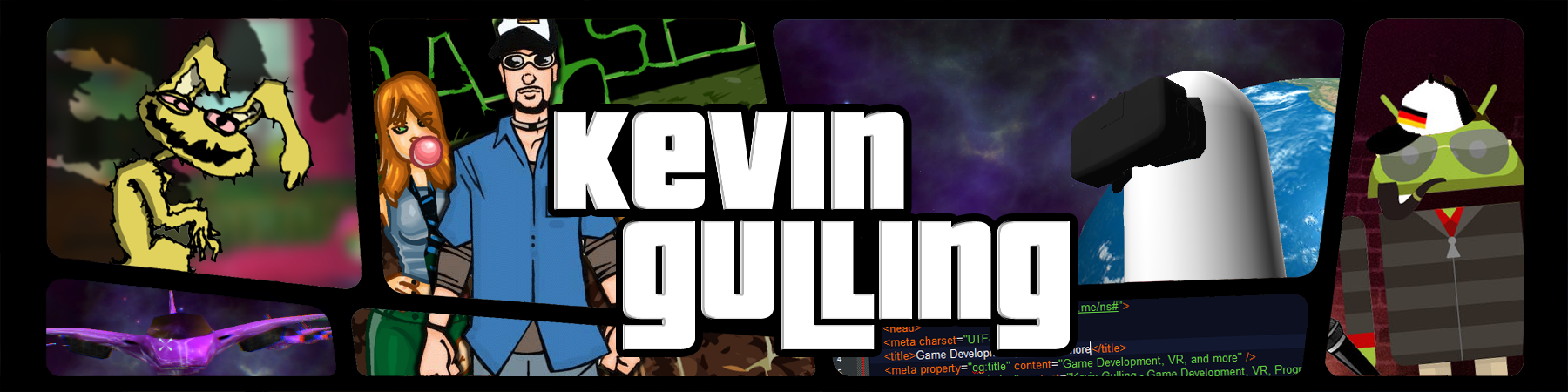

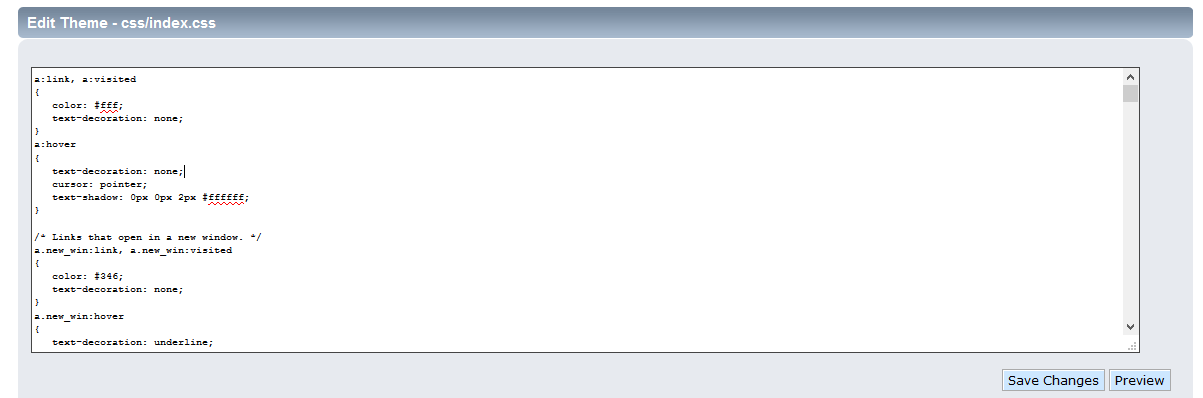

Here by changing the color parameter you can replace the main text color. Though to change other text color you can search the index.css file for “color” and replace the color codes to your liking.