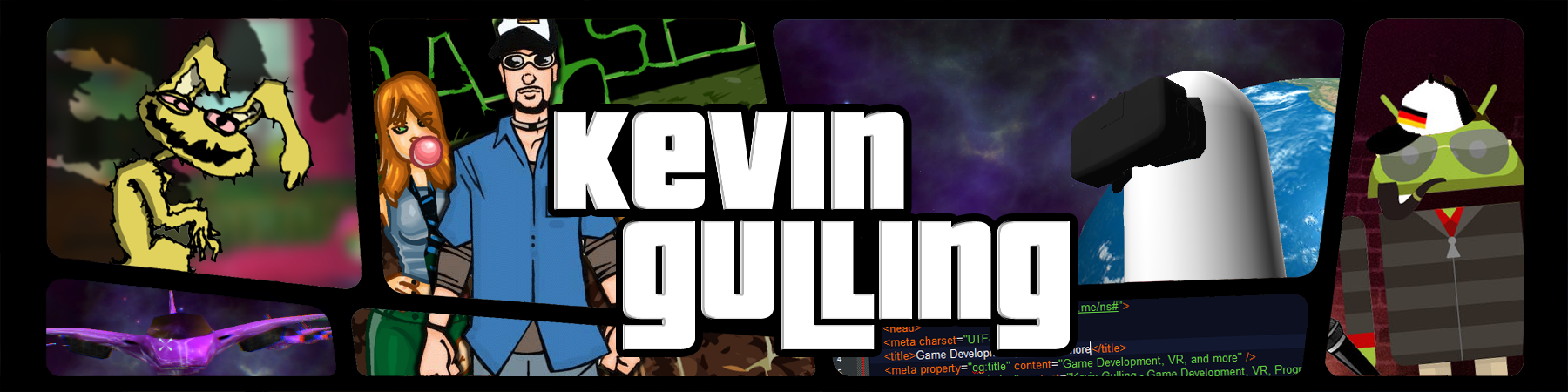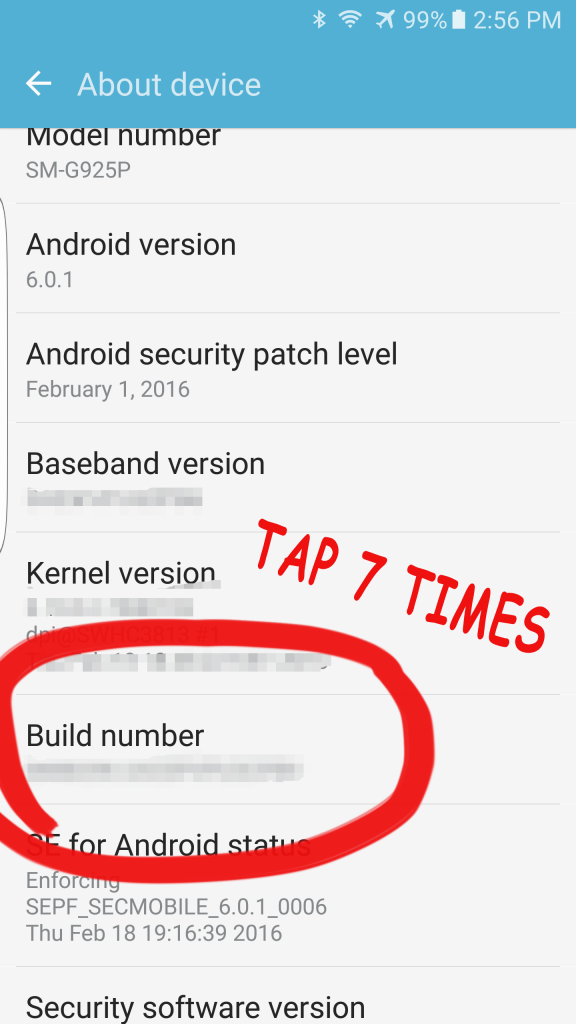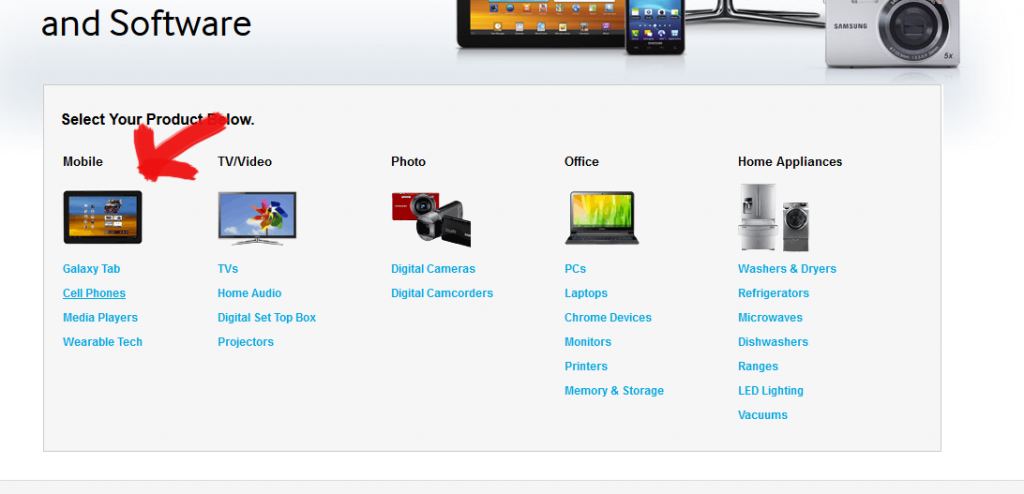How to Install a GearVR or Cardboard App
Recently I have been developing an abundance of Cardboard and Gear VR apps for clients. I am commonly asked “How do I install a Gear VR apk?” or “How to install a Cardboard apk?”. Installing a GearVR .apk or Cardboard .apk (an apk is the file type for an Android application) on your Samsung s6, s7 or note 5 without downloading it from the Samsung Store or Play Store using a PC takes just a few easy steps.
You will need:
- Compatible Samsung Phone
- PC
- Micro USB cable (like the one pictured below)
- a Gear VR or Cardboard to use App
- If you are installing an apk for Gear VR, you will need to make sure that your developer adds your osig to the app.
Step 1 – Enable Developer Mode
Enable developer mode on your phone by opening the settings and tapping “About”. Then locate the section called “Build Number” and tap it 7 times. (See image below)
Step 2 – Samsung USB Drivers
Go to Samsung’s website and download the USB drivers for your specific phone (See image below). Install these drivers.
Step 3 – Connect Phone to PC
Plug your phone into your PC with your micro USB cable. If the Samsung USB drivers were successfully downloaded and installed, your computer will recognize that your device has been plugged in and your phone will ask to give permission for access. Tap allow Your phone will now show up as a removable storage drive on your computer..
Step 4 – Transfer Cardboard or Gear VR .apk
Open windows explorer and navigate to your phones drive. Create a folder inside your phone called “My Apps” or anything you want. Drag your .apk file from your computer into the folder you just created on your phones drive.
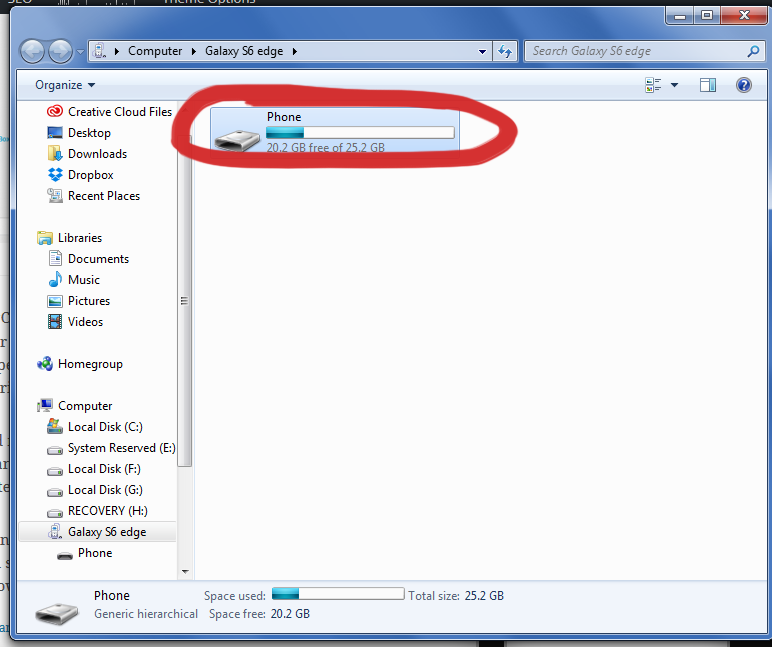
Step 5 – Install Cardboard or Gear VR apk
Open the file explorer app (default file explorer is called “My Files”) on your phone and navigate to Device Storage > My Apps. You should see your apk listed. Tap this and then select “Install”. After installation you can open this app any time just like any app you downloaded from the store!